|
Compiling Youre First Map by FREDZ. Version 1.0 |
||||||||||||||||
|
In this tutorial you probaly will learn a bit about MS-DOS. Becouse these days with new Operating Systems like Windows XP it's only seems possible to compile under MS-DOS still. If you got Windows 98 or Windows 95 you seems to be lucky and it's easy compiling under Radiant. MS-DOS only can read 8 characters in directory's this is the same for Radiant. But when Windows 95 came out this all disappeart and you could use 256 characters in a directory. But Radiant can only read 8 characters like MS-DOS. So a directory like "C:\Program Files\" won't work in Radiant becouse it's to long. Radiant can only read it as "C:\Progra~1\" so it makes Pogram Files in 8 characters. I already explaint this in the tutorial: Setting Up Radiant. For compiling a map you use the follow 3 programa's: kpbsp.exe kpvis.exe kprad.exe You always also use them in this order. You can find these programs in youre Kingpin\kprad\ directory. For best use you should copy them also to youre Kingpin\main\maps\ directory. After you copy't these files in youre Kingpin\main\maps\ you should enable to compile youre map directly in Windows 95 or Windows 98. Anyway you should copy them anyway in Kingpin\main\maps\ also if youre not using Windows 95 or Windows 98. So wot are the compile options under menu BSP? 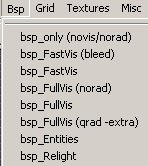
You could change these settings or add new compilie options to them. Just go to menu File|Project Settings... if you want to change them. 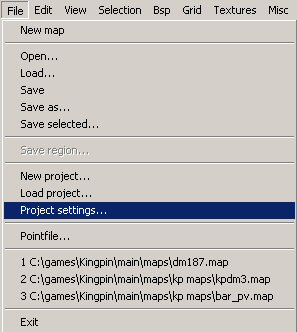
A popup will popup from Project Settings. 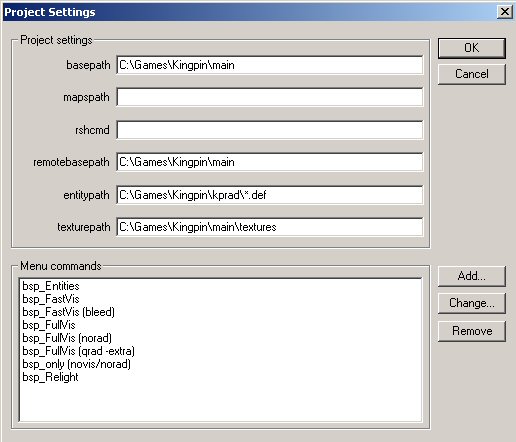
Here you could change settings of compile options. It just shows youre kingpin.qe4 wot we talked about in the tutorial: Setting Up Radiant. But becouse these compiling only works under Windows 95 or Windows 98 where now gone talk about how to compile youre first map in a other Windows Operating System (This should fit for users that use Windows Xp, Windows 2000 and Windows Vista). To compile under these Operating System it's best to make a bat file so you could edit it at any time. You could also type the lines in a dos box but we gone use a bat file. Wots a bat file? A bat file is some kind of text file or scripts that runs a few dos commands in dos. A bat file almost looks the same like a .exe or a .com file only it runs a script. For more imformation about bat file or batch file it is also called go to Wikipedia. How to make a bat file? You need to make sure you can show full extentions. To make this sure open my computer or explorer. Go to youre Kingpin\kprad\ directory. Choose Folder Options from the Tools menu. Click the View tab. Untick the box inside Hide file extensions for known file types. 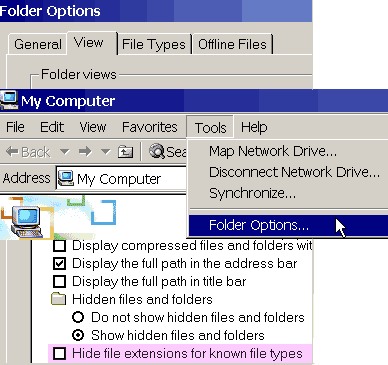
Click on Like Current Folder and press OK on the message that appears. Click on OK to close the Folder Options. Youre kprad directory should look like this now: 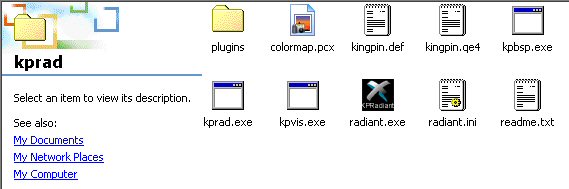
Now to make the bat file click with youre right mouse on a white blank field in youre kprad directory. Choose out of menu New|Text Document. 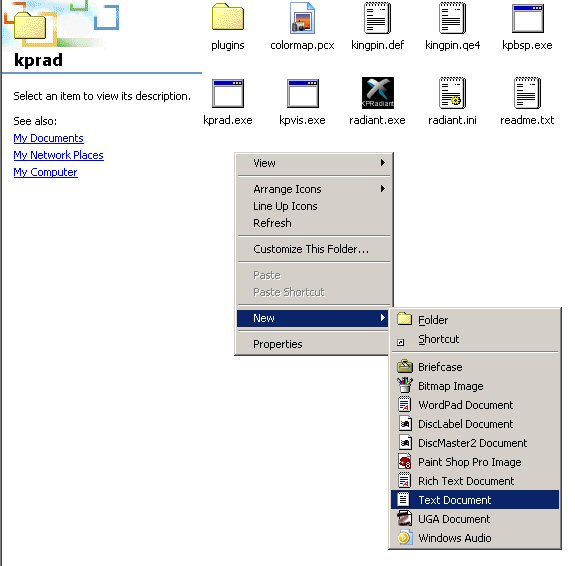
You can fill in now a name for the text document we gone call it: qe3bsp.bat You can call it also something else like compile.bat if you like so long the extension is .bat. And press enter or click somewhere else ot make it sure the name is done. A popup box will popup it will ask if you change a filename extension and etc just click yes. 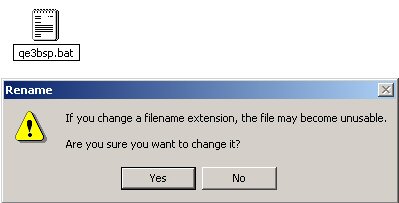
Oke now we got a bat file. But it still need to be filled in with somekind of script to make the compiling work. Right click with youre mouse on the qe3bsp.bat and a menu will popup. Choose edit. 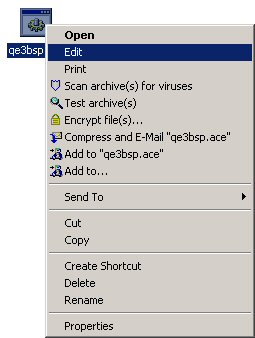
qe3bsp.bat will start now in notepad. It should be compleetly empty. 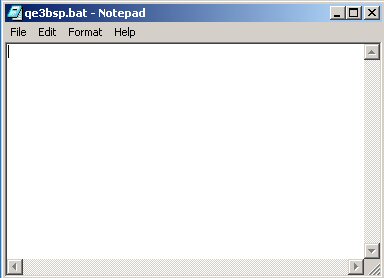
Now we gone fill it in with some text. You need to fill this in: kpbsp C:\Games\Kingpin\main\maps\youremapname.map kpvis C:\Games\Kingpin\main\maps\youremapname.map pause kprad -bounce 40 -extra -gamedir C:\Games\Kingpin\main\ C:\Games\Kingpin\main\maps\youremapname.map pause You should change the directory's to right addres wat you are using for Kingpin. You need to replace youremapname.map in the name of youre map so in my map like for example map dm187 it should look like this: kpbsp C:\Games\Kingpin\main\maps\dm187.map kpvis C:\Games\Kingpin\main\maps\dm187.map pause kprad -bounce 40 -extra -gamedir C:\Games\Kingpin\main\ C:\Games\Kingpin\main\maps\dm187.map pause So you need to edit this file each time you make a new map to the name of youre map. If you ask wot does the pause do in the script? It usefull when you run this script and it haves a error in map it doesn't directly shutdown but first you need to press any key to continue . . . But you can also remove the pause in it if you don't like them. Youre qe3bsp.bat file should look something like this now: 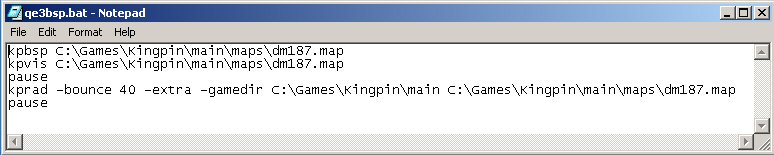
Close and save youre qe3bsp.bat file now. And double click it to compile youre first map now! 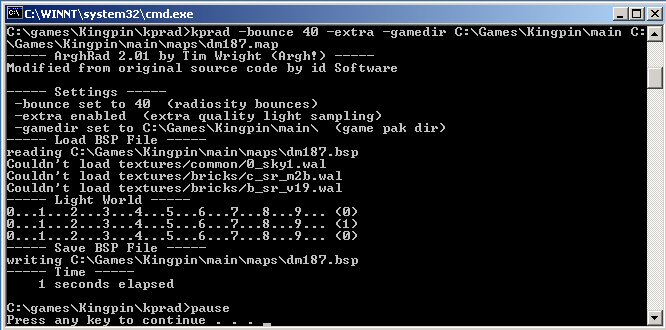
If you got any question just press the Contact button on my website and send a email to me. |