|
Setting Up Radiant by FREDZ. Version 1.0 |
||||||||
|
If you got Kinpin full version you should also have Radiant for Kingpin. You should always try to map under QERadiant 1.1 Xatrix Beta build 156x Also becouse this tutorial was maked for QERadiant 1.1 Xatrix Beta build 156x (maby i update it 1 day for QERadiant 1.0 Beta build 147 also). If you don't got Radiant or getting problems with the orginale version of QERadiant 1.1 Xatrix Beta build 156x Under Windows Xp if you get trouble you can download fix for this. You could also download Radiant only this version was more build for Quake 2 but that doesn't matter becouse almost everything wat works in Quake 2 works also in Kingpin. Download here QERadiant 1.0 Beta build 135 just double click QERB135.exe to start installation. Download here QERadiant 1.0 Beta build 147 patch just unzip it in youre QERadiant directory for default that is: C:\Program Files\QERadiant\ Before you can start up Radiant you need to edit kingpin.qe4. To locate youre kingpin.qe4 it depence where you installed Kingpin. For default Kingpin installes Kingpin in C:\Program Files\Kingpin\ But it also good posible that you installed Kingpin in: C:\Games\Kingpin\ or somewhere else. Somethimes is just better to install Kingpin 2 times becouse most of the time when you map you don't want all textures using that you already have download. Also if you installed Kingpin in C:\Program Files\Kingpin you could get in problem when compiling a map. So if you got for example got Kingpin installed in C:\Games\Kingpin\ you should go to the directory C:\Games\Kingpin\kprad\ And then open kingpin.qe4 with notepad. Just right click with mouse on kingpin.qe4 and choose Open With... Notepad It should look like this then: 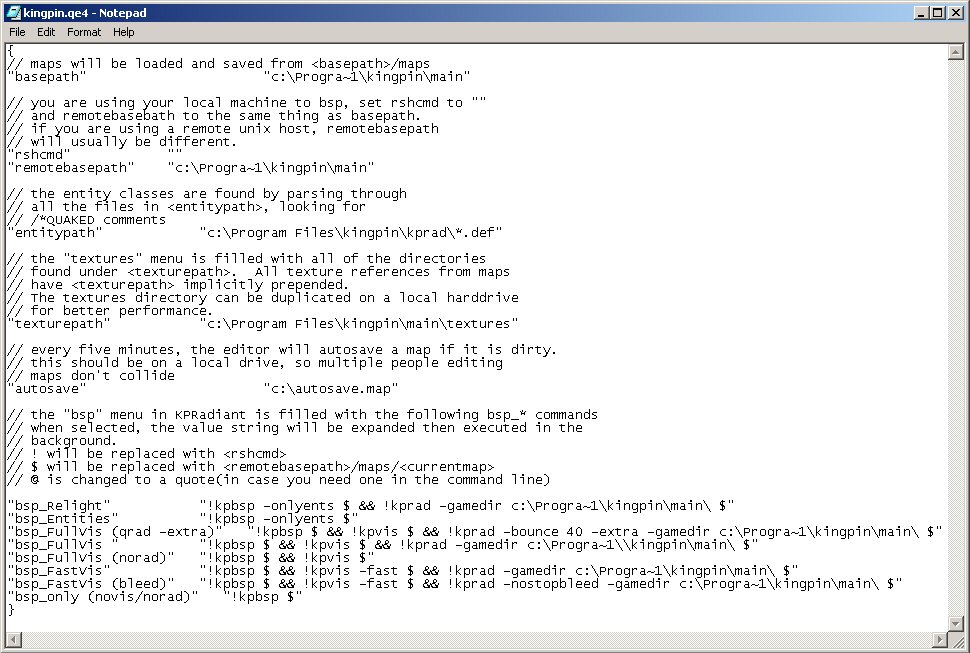
You should change all the lines called C:\Progra~1\Kingpin\ and C:\Program Files\Kingpin\ Also when you installed Kingpin in C:\Program Files\Kingpin\ Becouse Radiant only can read 8 characters in directory's like in old dos. So C:\Program Files\Kingpin\ becomes C:\Progra~1\Kingpin\ most of the time. To make sure you use C:\Progra~1\ press Start choose run and type in run: cmd or command if youre using Windows 98. Type in dos box: cd\ and press enter. and then type: dir /x and press enter (Dunno if this cmd works in Windows 98 otherwise use the command dir /w under Windows 98 and press enter. You should see there some where Program Files and before that you should see Progra~1 or Progra~2 so now you know wot you need to use. You can now close the dos box with type exit and press enter or press the x with mouse. If you installed Kingpin in C:\Games\Kingpin you should change those lines to that so it will showup like this: 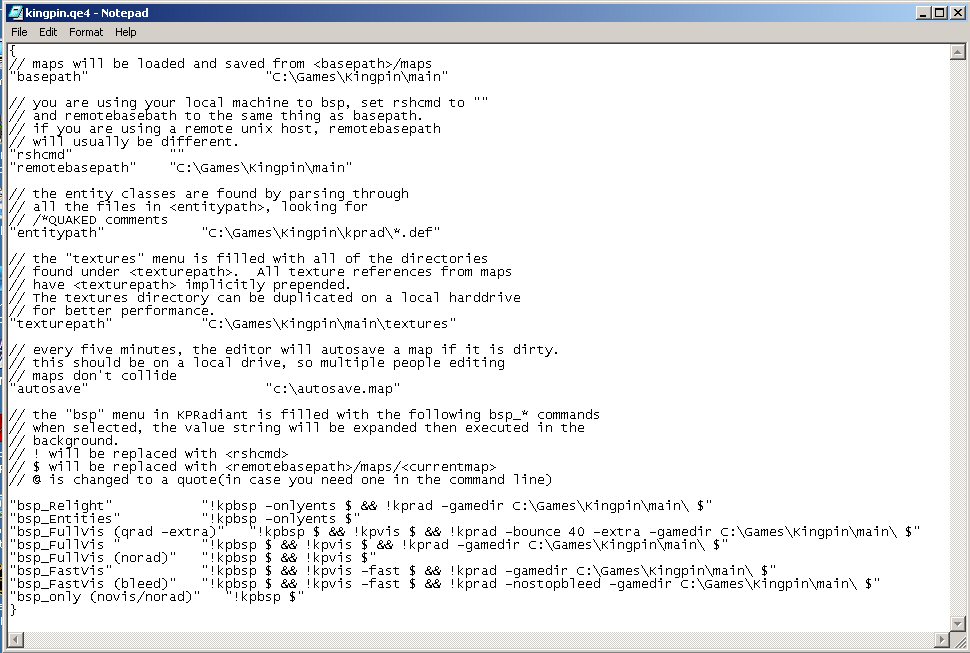
Becouse kingpin.def that is installed in youre Kingpin\kprad directory is a bit old. And i bet you also want to use new things that are not in the old kingpin.def file like for example the Heavy Machine Gun Cooler. You need a new one. To download it click here kingpin.def. (Still need to update this file 1 day but for now it still do.) Just unzip it in youre Kingpin\kprad\ directory. And overwrite the kingpin.def file. Now youre ready to start radiant.exe Wats is in the same directory where you kingpinq.qe4 is Kingpin\kprad\. When you start radiant.exe for the first time it would look up like this: 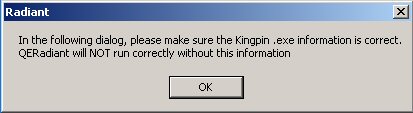
Just press the OK button If you don't see that screen and still want to setup radiant. Go to Edit|Preferences... The next screen you would show up like this: 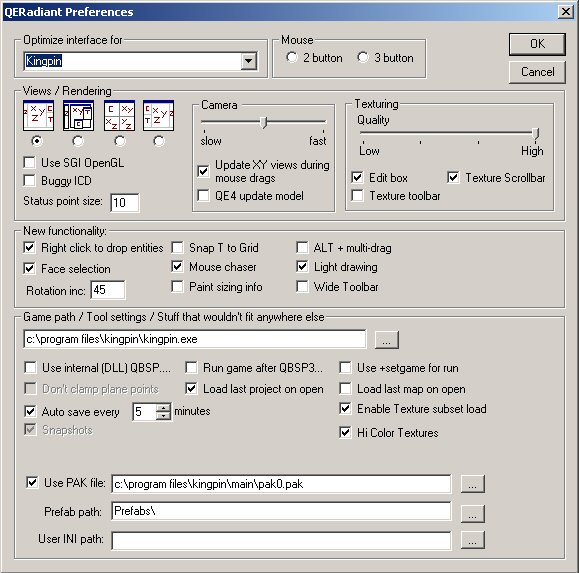
If you got Kingpin got installed in C:\Program Files\Kingpin\ you almost only have to press the OK button. Most settings are setup good for default then. But i assume that you got Kingpin got installed in C:\Games\Kingpin\ You should change then "Game path / Tool settings / Stuff that wouldn't fit anywhere else" then from c:\program files\kingpin\kingpin.exe to C:\Games\Kingpin\Kingpin.exe. Also you should change the "Use PAK file" directory from c:\program files\kingpin\main\pak0.pak to C:\Games\Kingpin\main\pak0.pak. Maby it's also handy then to change the "User INI path:" directory to this: C:\Games\Kingpin\kprad\radiant.ini or any other directory path where you installed kingpin. I find "Auto save every 5 minutes" a bit to fast to save every 5 minutes a backup of youre map so i changed it to 30 minutes. But you can change it to youre own settings wot you like to save. Youre backups of map saving comes in the directory C:\Games\Kingpin\main\maps\snapshots\ Please note that those maps don't save maps as .map at then end so if youre map is called kpdm187.map it will save the first time as kpdm187.map.0 and then after that it saves again kpdm187.map.1 and so on etc. Also at Mouse i put buttons to 2 buttons becouse i don't know wot 3 buttons do and i probably will never use and it would only would be annoying if i then accidentally press that button. So after setting up QERadiant Preferences it would showup like this: 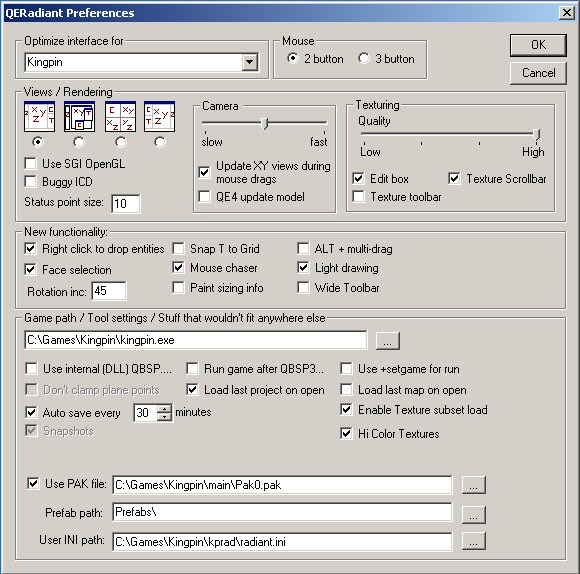
Youre now ready to press the OK button It will now ask for the kingpin.qe4 that we have setup before. 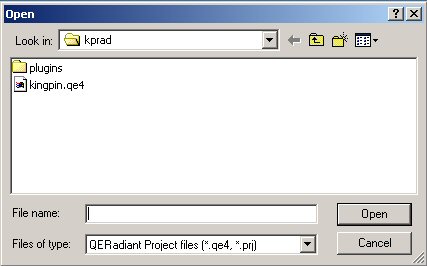
Just click on the kingpin.qe4 and press the Open button. Next it will ask to create a default project? 
This is more needed if you are building a new mod so just press the No button. Maybe i gone put a tutorial about that also but for now you don't need to learn that. If you pressed Yes accidentally just press the Cancel button. Radiant will now startup and will look like this: 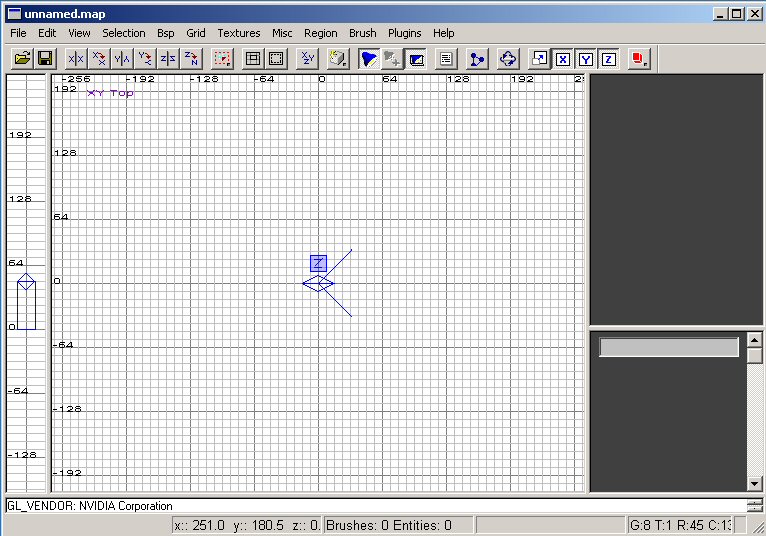
This is optional becouse i don't like these colors and want the orginale Xatrix colors. I go to Misc|Colors|Themes|Xatrix 1 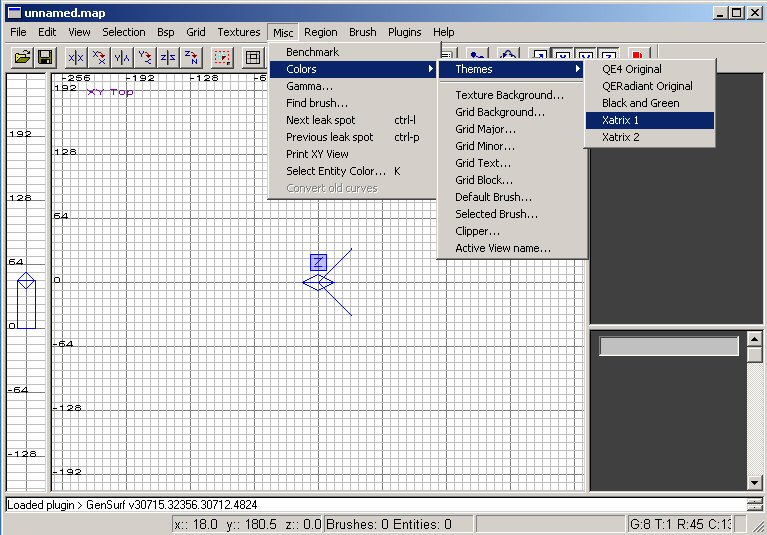
Oke youre now all ready to go mapping and start the tutorial: Building Youre First Map. 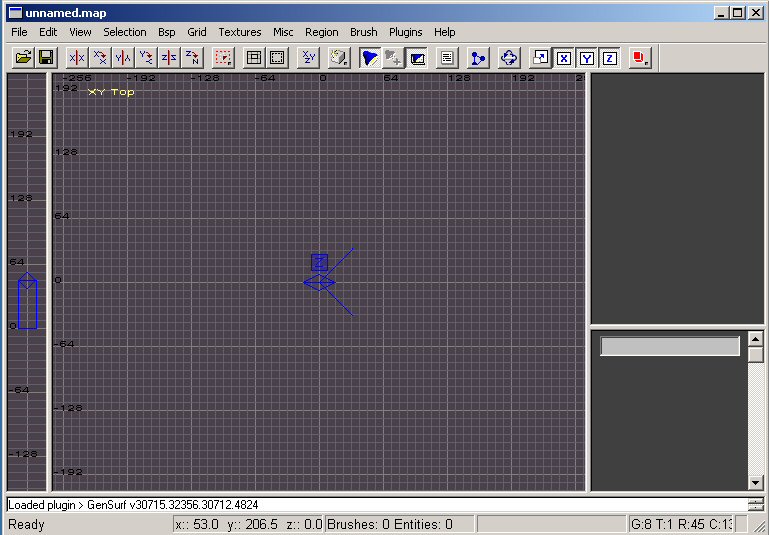
If you got any question just press the Contact button on my website and send a email to me. |
||||||||