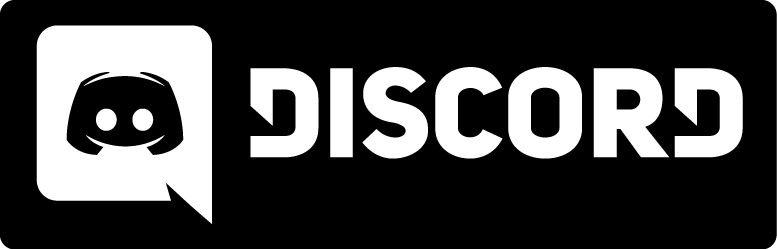Console Controls
Use these commands and variables in the console or a config file to completely customize Kingpin, troubleshoot problems with video or sound hardware, optimize performance, or make your own scripts. If you don't know how to get to the console, please read this.
Select the complete list (handy for searching for keywords using your browser, or for looking up a command or variable alphabetically), or any of the categorized lists from the links over to the left.
Variables are listed with their default values. Commands are listed without values, but some may have <required arguments> and/or [optional arguments], see the descriptions for valid arguments or values. If none are specified, it's a boolean variable, meaning it can be on (1) or off (0). Note that many video and sound changes will not take effect until you restart the video or sound system with vid_restart or snd_restart respectively.
| The flags on some variables have the following meanings: | |
| - | (dash) command-line parameters - these variables can only be changed by loading the game with 'kingpin.exe +set variable value', they will not work if entered directly into the console. |
| + | set variable value', they will not work if entered directly into the console. |
| * | saved variables - changes to these variables are saved between games by writing them to Kingpin/Main/config.cfg |
| S | server variables - will be listed in the output of a serverinfo command |
| U | user variables - will be listed in the output of a userinfo command |
| L | locked variables - changes will not take effect until the map changes |
Controls:
| Command arguments - or - Variable default value |
Description |
| +activate | activate item in crosshairs |
| +attack | fire current weapon |
| +back | move backwards |
| +forward | move forwards |
| +klook | use keyboard to look around (see +mlook, +jlook) |
| +left | turn left |
| +lookdown | look down |
| +lookup | look up |
| +mlook | use mouse to look around (see +klook, +jlook) |
| +movedown | move down |
| +moveleft | strafe left |
| +moveright | strafe right |
| +moveup | move up |
| +right | turn right |
| +speed | walk if autorun enabled, else run |
| +strafe | strafe modifier, direction keys strafe while this is held down |
| +use | use item in crosshairs |
| centerview | center the view |
| cl_anglespeedkey 1.5 | set the +speed multiplier value for cl_forwardspeed, cl_sidespeed, and cl_upspeed |
| cl_pitchspeed 150 | set the speed that keyboard keys change view pitch (look up and down) |
| cl_yawspeed 140 | set keyboard key turning speed |
| drop <item> | drop item from player inventory (in multiplayer, only works if instant powerups is disabled, see dmflags) |
| fov 90 | field-of-view (in degrees). Default is 90, lower is zoomed-in, higher is fish-eye'd out [Flags: *U] |
| freelook 1 | toggle using forward/back controls to look up and down [Flags: *] |
| invdrop | drop currently selected inventory item (see inven, invnext, invprev) |
| inven | display inventory (see inven, invnext, invprev) |
| invnext | select next inventory item (see inven, invnext, invprev) |
| invprev | select previous inventory item (see inven, invnext, invprev) |
| invuse | drop currently selected inventory item (see inven, invnext, invprev) |
| kill | commit suicide (useful if you get stuck somewere) |
| lookspring 0 | enable automatic screen-centering when +mlook deactivated [Flags: *] |
| lookstrafe 0 | enable look direction keys to strafe when using +mlook [Flags: *] |
| m_forward 1 | set sensitivity for moving forward/back with the mouse |
| togglecam | toggle chase-cam mode (see cam_*) |
| use <item> | use an inventory item (instead of the invuse, invnext, invprev method) |
| v_centermove 0.15 | set view minimum off-center distance for autocentering |
| v_centerspeed 500 | set view autocentering speed |
| weapnext | select the next weapon in the inventory (relative to the currently selected weapon) |
| weapprev | select the previous weapon in the inventory (relative to the currently selected weapon) |