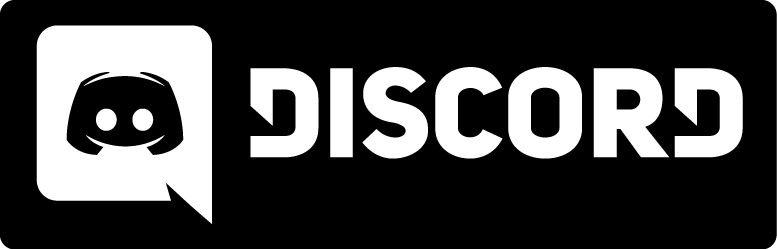Console Video
Use these commands and variables in the console or a config file to completely customize Kingpin, troubleshoot problems with video or sound hardware, optimize performance, or make your own scripts. If you don't know how to get to the console, please read this.
Select the complete list (handy for searching for keywords using your browser, or for looking up a command or variable alphabetically), or any of the categorized lists from the links over to the left.
Variables are listed with their default values. Commands are listed without values, but some may have <required arguments> and/or [optional arguments], see the descriptions for valid arguments or values. If none are specified, it's a boolean variable, meaning it can be on (1) or off (0). Note that many video and sound changes will not take effect until you restart the video or sound system with vid_restart or snd_restart respectively.
| The flags on some variables have the following meanings: | |
| - | (dash) command-line parameters - these variables can only be changed by loading the game with 'kingpin.exe +set variable value', they will not work if entered directly into the console. |
| + | set variable value', they will not work if entered directly into the console. |
| * | saved variables - changes to these variables are saved between games by writing them to Kingpin/Main/config.cfg |
| S | server variables - will be listed in the output of a serverinfo command |
| U | user variables - will be listed in the output of a userinfo command |
| L | locked variables - changes will not take effect until the map changes |
Video:
| Command arguments - or - Variable default value |
Description |
| cl_blend 1 | enable pallette-blending effects (lighting change when shot, underwater, etc.) 0 may increase FPS |
| cl_lights 1 | enable dynamic lighting (set to 0 to increase FPS, see cl_testlights) |
| cl_particles 1 | enable particle display (sparks, splats) see cl_testparticles (0 may increase FPS) |
| cl_stereo 0 | enable stereoscopic display mode (for 3D-glasses, see cl_stereo_separation) |
| cl_stereo_separation 0.4 | set stereoscopic display mode separation value (see cl_stereo) [Flags: *] |
| cl_testblend 0 | enable pallet blending display test |
| cl_testentities 0 | enable entity test (see cl_entities) |
| cl_testlights 0 | enable dynamic lighting test (see cl_lights) |
| cl_testparticles 0 | enable particle system test (see cl_particles) |
| gl_3dlabs_broken 1 | enable special video code for 3DLabs video cards [Flags: *] |
| gl_allow_software 0 | enable software-rendering of OpenGL funstions not performed by available hardware |
| gl_bitdepth 0 | enable 16-bit textures |
| gl_cull 1 | enable culling (NOT rendering obscured objects) disabling will reduce FPS |
| gl_drawbuffer GL_BACK | set name of display buffer |
| gl_driver 3dfxgl | display the name of the OpenGL .dll file [Flags: *] |
| gl_dynamic 1 | enable dynamic lighting (0 may increase FPS) |
| gl_ext_compiled_vertex_array 1 | enable compiled vertex arrays (try both 0 and 1 to see which is better) [Flags: *] |
| gl_ext_multitexture 1 | enable multiple texture processor support (leave on if your video card supports it) [Flags: *] |
| gl_ext_palettedtexture 0 | enable texture-specific color palettes [Flags: *] |
| gl_ext_pointparameters 1 | enable point parameter file support [Flags: *] |
| gl_ext_swapinterval 1 | enable frame-swapping pause interval [Flags: *] |
| gl_finish 1 | enable calling OpenGL gl_finish() function after each frame is rendered [Flags: *] |
| gl_flashblend 0 | enable blending of lighting effects onto the map objects (0 will increase FPS) |
| gl_fog 0 | enable fog (0 will increase FPS) [Flags: *] |
| gl_lightmap 0 | enable static lighting test mode (no textures, just lights) |
| gl_maxtexsize 256 | set maximum texture size (lower may increase FPS on some video cards) [Flags: *] |
| gl_mode 0 | set screen resolution (0=320x200, 1=400x300, 2=512x384, 3=640x480, 4=800x600, 5=960x720, 6=1024x768, 7=1152x864, 8=1280x960, 9=1600x1200), lower will increase FPS [Flags: *U] |
| gl_modulate 2.1 | sets the brightness of dynamic lights on textures (greater than 1 is lighter, less than 1 is darker) [Flags: *] |
| gl_monolightmap 0 | enable monochromatic light map test mode (no textures) |
| gl_nobind 0 | enable binding textures to triangles |
| gl_nosubimage 0 | enable subimages (rendering feature) |
| gl_particle_att_a 0.01 | set intensity of particle type A [Flags: *] |
| gl_particle_att_b 0.0 | set intensity of particle type B [Flags: *] |
| gl_particle_att_c 0.01 | set intensity of particle type C [Flags: *] |
| gl_particle_max_size 40 | set the maximum size of particle type A [Flags: *] |
| gl_particle_min_size 2 | set the maximum size of particle type B [Flags: *] |
| gl_particle_size 40 | set the maximum size of particle type C [Flags: *] |
| gl_picmip 0 | set the scaling factor by which to shrink textures (higher numbers increase FPS, but look poorer, over 2 is very bad) |
| gl_playermip 0 | set the scaling factor by which to shrink player skins (higher numbers increase FPS, but look poorer, over 2 is very bad) |
| gl_polyblend 1 | enable flash/blending effect when injured or under water (0 will increase FPS) |
| gl_reflections 1 | enable reflections (not used?) |
| gl_round_down 1 | enable rounding down of texture sizes to next-lower power of 2 (set to 0 to round up, may look better, but will decrease FPS) |
| gl_saturatelighting 0 | enable full saturation level on all lights |
| gl_shadows 0 | enable shadows (1 will decrease FPS) [Flags: *] |
| gl_showtris 0 | enable display of triangles that make up the display (wireframe mode), OpenGL only, won't work on 3DFX cards. |
| gl_skymip 0 | enable mipmap sky graphics |
| gl_specular 1 | enable specular lighting effects (0 may increase FPS) [Flags: *] |
| gl_strings | display OpenGL string information |
| gl_swapinterval 0 | display delay between video buffer swaps [Flags: *] |
| gl_test_specular 0 | enable specular lighting test mode |
| gl_texturemode GL_LINEAR_MIPMAP_NEAREST | sets texture rendering mode: GL_NEAREST = nearest-neighbor interpolation (looks like software mode with colored lighting); GL_LINEAR = linear interpolation (blurs textures that are too close). GL_NEAREST_MIPMAP_NEAREST = nearest-neighbor interpolation with mipmapping (blurs textures that are too far away). GL_LINEAR_MIPMAP_NEAREST = linear interpolation with mipmapping; GL_NEAREST_MIPMAP_LINEAR =nearest-neighbor interpolation with mipmapping (for trilinear hardware); GL_LINEAR_MIPMAP_LINEAR = linear interpolation with mipmapping for trilinear hardware. (The later ones in the list look better, but are slower) [Flags: *] |
| gl_vertex_arrays 0 | enable vertex array support (compare 0 and 1) [Flags: *] |
| gl_ztrick 1 | enable z-buffer clearing between frames (0 will increase FPS, but may cause flickering) |
| intensity 2 | set OpenGL brightness |
| r_debug_lighting 0 | enable lighting debug mode |
| r_detail_alpha 0.2 | set detail reduction coefficient [Flags: *] |
| r_detail_dist 256 | set detail reduction distance (higher may increase FPS) [Flags: *] |
| r_detail_scale 8.0 | set detail reduction scale factor (higher may increase FPS) [Flags: *] |
| r_directional_lighting 1 | enable directional lighting effects (0 may increase FPS) [Flags: *] |
| r_fullbright 0 | enable maximum exture brighness |
| r_lightflares 1 | enable lens flare effects (0 may increase FPS) [Flags: *] |
| r_nocull 0 | disable skipping rendering on hidden objects (1 will decrease FPS and render all objects, hidden or not) |
| r_norefresh 0 | enable video display refreshing |
| r_speeds 0 | enable rendering speed running display (including FPS), see timerefresh, timedemo |
| sizedown | shrink the view screen (will increase FPS if your video card will let it shrink) |
| sizeup | enlarge the view screen (will decrease FPS if your video card will let it grow more) |
| sw_mode 0 | set the screen resolution for software rendering mode (unsupported) |
| sw_stipplealpha 0 | enable stippling effect to simulate transparent textures in software rendering mode (not supported) [Flags: *] |
| timerefresh [arg] | If no [arg] given, will spin view in place and report average FPS for the 128 frames required for the full spin (FPS = 128 / time_required_to_spin). see timedemo, r_speeds |
| vid_front | force the video display to use the front (instead of back) buffer |
| vid_fullscreen 1 | enable full-screen video mode [Flags: *] |
| vid_gamma 1 | set video gamma level [Flags: *] |
| vid_ref gl | display name of the video rendering driver [Flags: *] |
| vid_restart | restart the video rendering system, many video tweaking variables will not take effect until this command is executed |
| vid_xpos 3 | set the game view screen x-position [Flags: *] |
| vid_ypos 22 | set the game view screen y-position [Flags: *] |
| viewsize 100 | set the game view screen size [Flags: *] |
| z_stats | display z-buffer memory statistics |