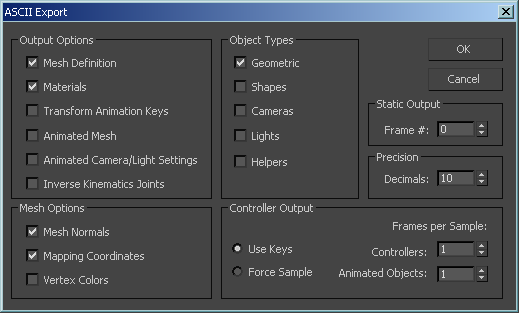|
KPQ3 stuff
creating map models for kpq3.
kpq3 suports ase, md3, obj, 3ds and lwo
when using models, you need to consider how they will get changed
ingame.
you will see unexpected edges from vertex splits.
this is the way the model format is and you have to work with
it.
when baking normal maps the low poly normals need to match ingame.
it is required you learn this or it will spoil the ingame model
with unexpeced seams..
md3 for example, it wil automaticly split the model into elements
where ever there is a uv island (a texture seam).
regardless of what smothgroup and vertex count you had on original
model. it will split the vertex at that edge.
Exporting ASE
there are 2 main options to export an ase. with or without vertex
normals.
if you have no vertex normals in your exported file, kmap will
generate them.
usualy by joining all vertex that share the same xyz and smoothgroup
then calculate a vertex normal.
to stop it joining the vertex you can either set smothgroups or
spit the vertex by creating an element for the face.
when you export with vertex normals in your ase, it will look
the best but requires you set smothgroups and split the vertex
togher.
steps to create a good model in 3ds
========
reset xform (in utilites)
collaps stack to an editable poly.
in vertex select mode, selct all vertex then weld.
in polly select mode, selct whole model.
set smothgroups 'auto smooth' to an angle you are happy with (or
set them manualy if u need to)
in smothgroup. hit 'select by SG'
select SG 1. ONLY. hit ok
in 'Edit Geometry' hit 'Detatch' -> 'Detatch To Element', hit
ok.
use 'select by SG' again, select SG 2. ONLY.
repeate untill all smothgroups are an element
now you can export your model.
there are also scripts you can use to break model into elements,
like this.
from cgsocity
kmap2.exe will now auto smoth only ase models that have no vertex
normals.
md3 is now set to use model normals. auto smothing is disabled.
ref PicoFixSurfaceNormals(surface)
for those testing there model in Xreal, ET, Unvanquished etc..
may see some models different ingame.
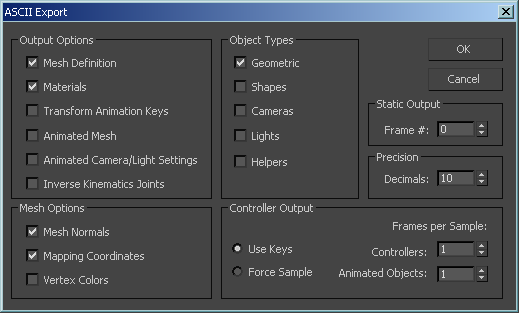
Exporting MD3.
if you have a new version of 3dsmax you may need to use another
program to export them, like milkshape, gmax, Noesis etc..
milkshape has a plugin for 3ds max to export MS3D
Gmax has a md3 addon that allows MD3 suport
if you want to use Noesis, export an fbx from max, setting are
as follows.
-Smothing Groups
-Split per-vertex Normals
-Triangulate
-Z-up axis
open your FBX file in Noesis, right click model->export. setting
are as follows.
-output type MD3
-No Animations
|