Tuts > Q3Radiant
Note: use the latest netradiant instead.
Also add these config files to netradiant.
Trenchbroom can also be used to view portals.
Q3Radiant setup for Kingpin
install q3rad (Q3radiant_202)
To use the portal viewer on your kingpin maps, you will need q3raidant, preferable build 202
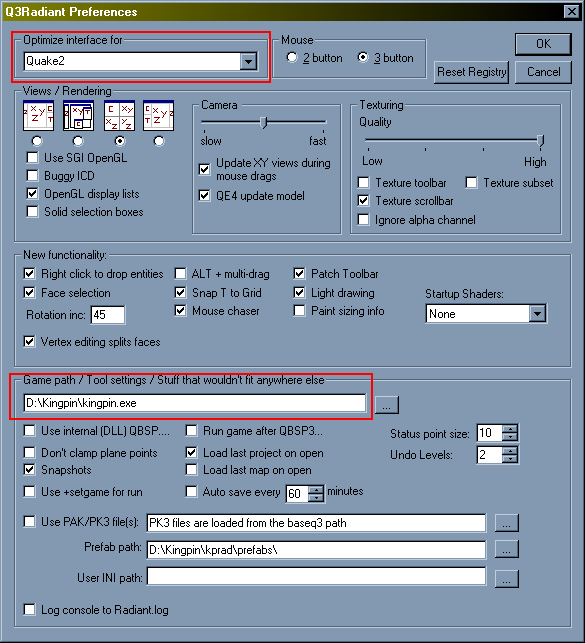
The main thing we need to set is "Optimize interface for"
& "game path", in our case it will be quake 2 and \kinpin.exe.
After yours resembles pic 1 then we need to load a project
From the File menu select 'load project...'
find your project in you kingpin installed dir./kprad/kingpin.qe4
After successfully loading the project file, you should now have access to kingpin textures, entities and bsp command menu's
Load up a map, make sure its from kingpin/main/maps
Do a 'bsp_only(novis/norad)' compile, this will make our portal file (.prt)
In the console window you will now see compile line (shortcut key O) this is what compile should look like if it completed successfully
Running bsp command...
d:\kingpin\kprad\kpbsp d:/kingpin/dave/maps/hypo_dm55.map >>G:\DOCUME~1\dave\LOCALS~1\Temp\junk.txt
---- qbsp3 ----
entering d:/kingpin/dave/maps/hypo_dm55.map
0...1...2...3...4...5...6...7...8...9... (4)
0...1...2...3...4...5...6...7...8...9... (5)
writing d:/kingpin/dave/maps/hypo_dm55.prt
Writing d:/kingpin/dave/maps/hypo_dm55.bsp
14 seconds elapsed
completed.
Run time was 0 hours, 0 minutes and 15 seconds
To make the .prt file, map must be complete (no leaks/errors)
once we have our portal file its time to view it
From the Plugin menu select Portal viewer--> load .prt file
Then you will see a dialog box like this
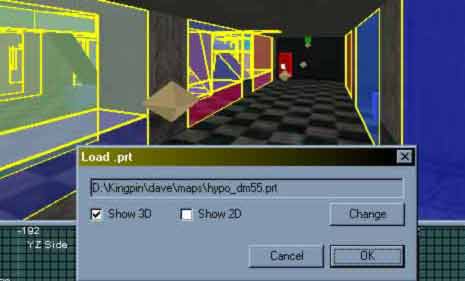
I prefer to use only 3d view
If after loading the prt file and nothing shows in the 3d view,
make sure you have a .prt file in maps dir., if so, go to Plugins-->Portal
viewer-->Configure Portal Viewer
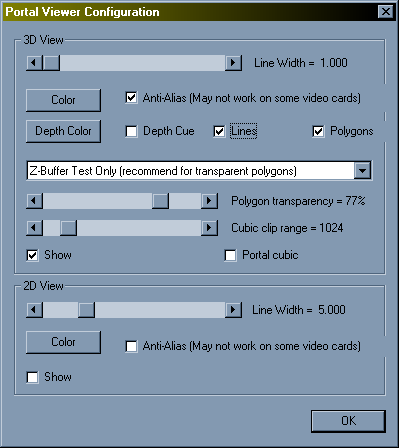
Sometimes re-selecting LINES fixes the problem