Tuts > wally
Converting textures to .wal file for correct map lighting
First you need to set up Wally using a specific colour palette
Use the king_orig.pal from kingpin_palet.zip
Here's Wally
if you haven't downloaded already
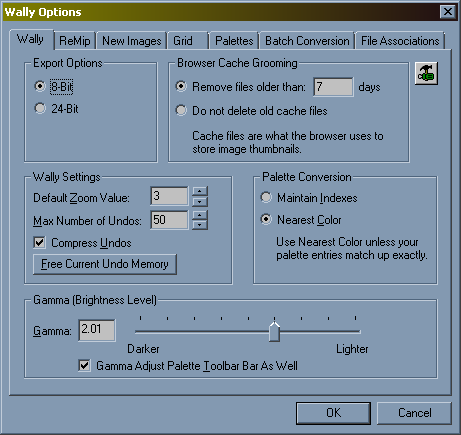 |
Export as 8 bit for .wal. Gamma helps you see the texture colors while editing them. |
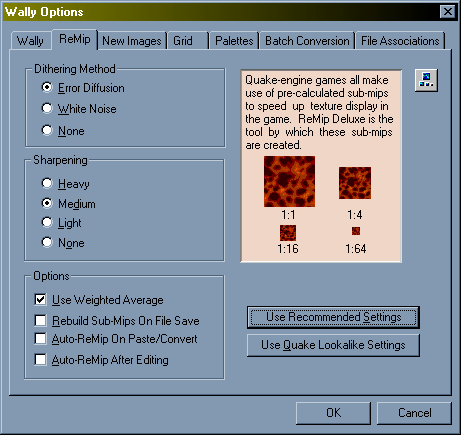 |
Texture mipmaps. This is not used for compiling maps. |
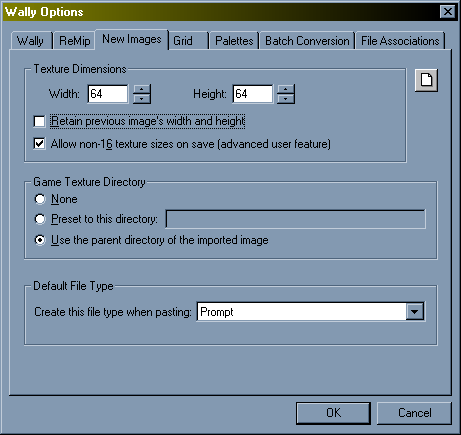
|
There are 1 or 2 textures that are not a multiple of 16. |
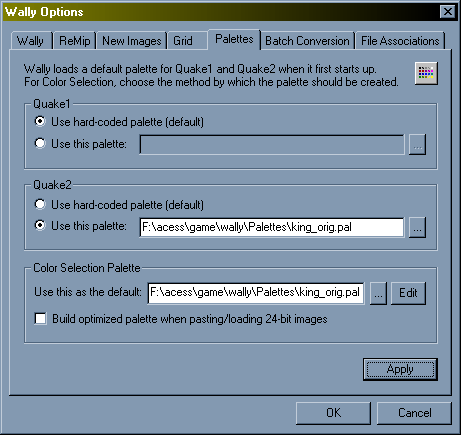
|
When .wal files are loaded from kingpin, you will need to load the matching kingpin color palette.
|
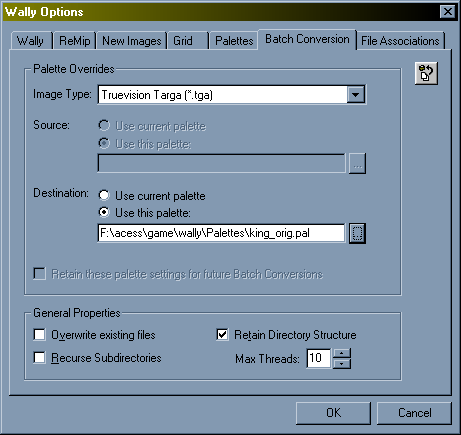
|
When converting .tga files to .wal Wally will use the kingpin colour palette. |
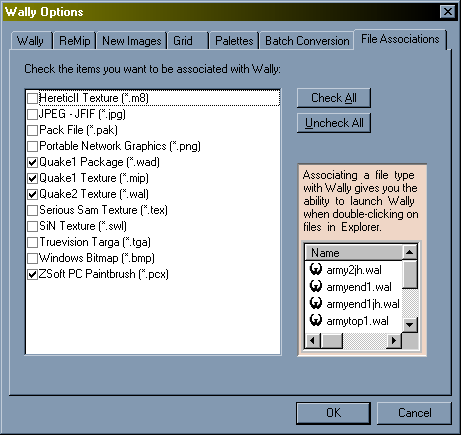
|
This is how I like my file preferences. When you click a .wall file it will open in Wally. |
Once its all set up to resemble mine, close Wally and reopen
You will notice the colors to select from are different, this
is the kingpin palette
Now we can do batch conversion, go toFile-->Batch
conversion
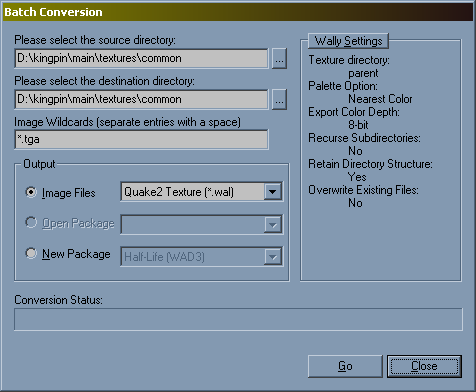
|
Set up dialog box to resemble mine, hit go. Compile your map and look at difference |